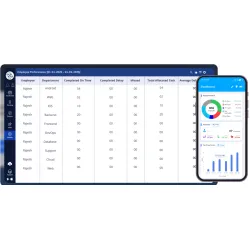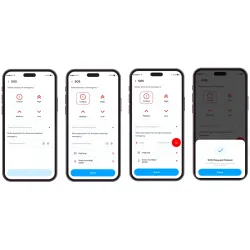1. Product Features
- Real-time Tracking
- 4G network communication
- BDS+GPS dual satellite positioning
- OTA remote upgrade
- Wide voltage 9-95V
- IP65 waterproof design
- Remote oil circuit control
- Driver behavior analysis
- Vibration alarm
- Power -off alarm
- ACC alarm
- Over-speed alarm
2. Installation Instructions
2.1 Appearance

![]()
2.2 Device online operation
2.2.1 Insert the SIM card into the GPS tracker (SIM card requires SMS, data service).
Turn on the button of the GPS tracker and make sure the light is on.
(Make sure the device has power, if not, connect it to the vehicle's battery, the battery will power it)


2.3 Wiring definition

| Harness Definition | Color | Notes |
|---|---|---|
| MOTOR | Yellow | Cut off oil line |
| ACC | Orange | ACC line |
| V- | Black | Connect to 12V/24V power supply |
| V+ | Red | Connect to 12V/24V power supply |
| LED Type | LED Status | Meaning |
|---|---|---|
| Green | Flash | Network/GPRS online |
| Slow flash | The network reception signal is normal | |
| Always on | Network initialization | |
| Not bright | Network signal is not received / SIM card not inserted | |
| Blue | Flash | BD/GPS positioning success |
| Always on | GPS sleeping / not working | |
| Red | Always on | Connected to external power |
| Not bright | External power disconnected |
2.4 Relay Wiring Instructions

Relay wiring of the pump: the oil joint at both ends is a thin white line (85) and a thin yellow line (86). The thin white line (85) is connected to the positive power supply (+ 12V) of the vehicle. The thin yellow wire is connected to the device relay control wire.
Cut off the positive connection cable of the pump: then connect in series to the normally closed contact of the relay (thick green line 87A), and connect the other end to the COM contact of the relay (thick green cable 30).
Installation method
The installation mode of the device is hidden installation.
It is recommended that the installation be carried out under the guidance of the professional and technical personnel designated by the dealer.
Pay attention to the following matters:
- To avoid damage by thieves, the device location should be hidden as far as possible.
- Avoid being placed with transmitting sources such as reversing radars, burglars, and other in-vehicle communication devices.
- Can be fixed with cable ties, or with wide sponge strong double-sided adhesive.
- The device has a built-in GSM antenna and GPS antenna. When installing, it should be sure to face up (towards the sky), and there is no metal shielding above.
3. Installation diagram

4. Specification Parameter
| Project | Specification | Remark |
|---|---|---|
| Operating voltage | DC 9V - 95V | |
| Working current | 65mA | |
| Static current | Static current 8 mA | When not charging |
| Target method | GPS+BDS | |
| Positioning error | < 10M | |
| Communications network | 2G/4G | |
| Communication frequency band | B1/B2/B3/B4/B5/B7/B8/B12/B13/B1 8/B19/B20/B25/B26/B8/B28/B66 LTE-TDD B34/B38/B39/B40/B41 GSM 850/900/1800/1900 MHz | |
| Communication mode | TCP | |
| Range of working temperature | -20℃~ +75℃ | |
| Working humidity | 10% RH ~ 85%RH | |
| Specifications size | L 80mm *W 32mm * H 15mm | |
| Weight | 36g | |
| Built-in battery capacity | 100mAh | |
| Warranty period | 2 years |
5. Description of Common Commands
The following commands can be sent by SIM card SMS or Zard Eye platform
5.1 Common setup commands
| SN | Command | Format / Example | Function / Remark |
|---|---|---|---|
| 1 | Set online | Format: SERVER,mode,domain/IP,port,0# Example: SERVER,1,eye.zard.sa,6801,0# |
Set device server IP and port |
| 2 | Set APN | Format: APN,[name]# Example: APN,cmiot# |
APN depends on local telecom operator |
| 3 | Set upload interval | Format: TIMER,[T1]# Example: TIMER,10# |
T1 = 5–18000s Default 10 seconds |
| 4 | Heartbeat interval | Format: HBT,[T]# Example: HBT,3# |
T = 60–360s Default 180s |
| 5 | Set time zone | Format: GMT,[A],[B],[C]# Example: GMT,E,0,0# |
A = E/W |
5.2 Common query commands
| SN | Command function | Command format | Remark |
|---|---|---|---|
| 1 | Query parameters | PARAM# | Query the currently set parameters of the device |
| 2 | Query status | STATUS# | Query the current working status of the device |
| 3 | Device restart | RESET# |
5.3 Common control commands
| SN | Command function | Command format | Remark |
|---|---|---|---|
| 1 | Remote cut off oil | RELAY,1# | Disconnect the oil circuit of the vehicle, and the command will be executed successfully when the speed of the vehicle reaches below 20KM/H |
| 2 | Restore oil circuit | RELAY,0# | Restoring the vehicle oil circuit |
5.4 Common alarm commands
| SN | Command | Function | Command Format | Remark |
|---|---|---|---|---|
| 1 | Vibration alarm | Triggers vibration detection alert | SENALM,[A],[M]# | A = ON/OFF (default OFF) M = 0/1/2/3 Alarm mode: 0: GPRS only 1: SMS + GPRS (default) 2: GPRS + SMS + PHONE 3: GPRS + PHONE |
| 2 | Power off alarm | Triggers alarm when external power is cut | POWERALM,[A],[M]# | *Turn on device power switch first* A = ON/OFF (default ON) M = 0/1/2/3 Alarm mode: 0: GPRS only (default) 1: SMS + GPRS 2: GPRS + SMS + PHONE 3: GPRS + PHONE |
| 3 | ACC alarm | Alerts when ACC changes state (ON/OFF) | ACCALM,[A],[B],[M]# Example: ACCALM,OFF# |
A = ON/OFF (default OFF) B = 1 (ACC ON alarm) B = 2 (ACC OFF alarm) B = 3 (Both ON & OFF alarms) Default alarm mode = 3 M = 0/1/2/3 Alarm mode: 0: GPRS only (default) 1: SMS + GPRS 2: GPRS + SMS + PHONE 3: GPRS + PHONE |
6. Troubleshooting
If you feel something is wrong with your device while operating, see the following questions and solutions. If the problem still cannot be solved, please contact the seller or service provider.
| Problem | Cause | Solution |
|---|---|---|
| Poor signal reception | When devices are used in areas with poor reception (near tall buildings or basements), radio waves cannot be transmitted effectively. | Please move to a strong signal and try again. |
| Unable to connect to the network | The SIM card is not installed properly | Please check whether the SIM is installed properly |
| Dirt on the metal surface of the SIM card | Wipe with a clean cloth | |
| Invalid SIM card | Contact your Internet Service Provider | |
| Out of GSM service area | Please move to ISP service area | |
| Weak signal | Please move to a strong signal and try again | |
| Shutdown | Device battery switch is OFF | Turn on the device battery switch |
| The device is not powered on | Please confirm whether the device is switched on | |
| Poor contact | Check that the plug is properly connected |
8. Platform Tracking
Easily monitor and manage all your devices through our unified ZARD Eye platform.
The system works smoothly across web, iOS, and Android for convenient access anytime, anywhere.
1. Log in to the platform at eye.zard.sa
2. Download the apps and track your devices on the go: